| Development Environment |
  |
Moving Windows
There are three basic ways to move MATLAB desktop windows:
Moving Windows Within the MATLAB Desktop
To move a window to another location in the MATLAB desktop:
- Drag the title bar of the window toward where you want the window to be located.
- As you drag the window, an outline of it appears. When the outline nears a position where you can dock (keep) it, the outline snaps to that location. The status bar displays instructions about moving the window while you drag the outline.
In the following example, the Command History window is originally to the left of the Command Window and is being dragged above the Command Window. When the top of the Command History window touches the bottom of the toolbar, the outline appears.
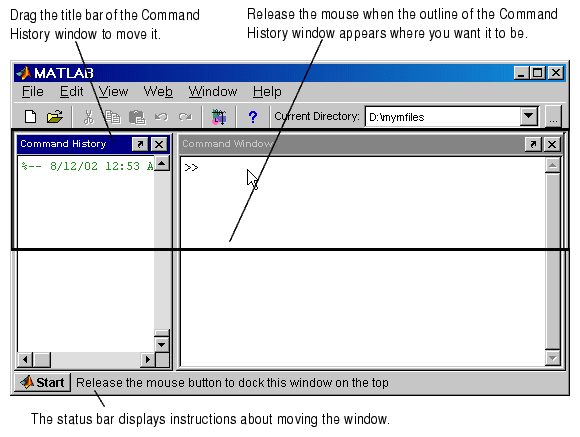
- Release the mouse to dock the window at the new location.
- Other windows in the desktop resize to accommodate the new configuration. The following example shows how the desktop looks after you move the Command History window above the Command Window.
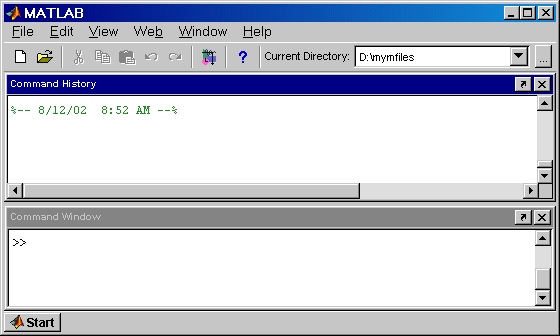
 | Resizing Windows | | Moving Windows Out of the MATLAB Desktop |  |





