

| Graphics |   |
Setting the Axes Ticks and Limits
The MATLAB default output size, 8-by-6 inches, is normally larger than the screen size. If the size of your printed or exported figure is different from its size on the screen, MATLAB scales the number and placement of axes tick marks to suit the output size. This section shows you how to lock them so that they are the same as they were when displayed.
You can change the resolution that MATLAB uses to print a figure
Using the Graphical User Interface
Select Page Setup from the figure window's File menu to open the Page Setup dialog box. Select the Axes and Figure tab to make changes to the axes, UI controls, background color, or renderer selection.
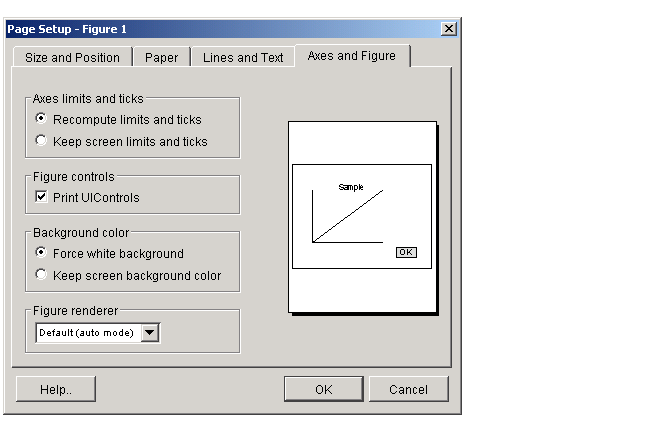
Settings you can change in the Axes and Figure window are as follows:
Axes limits and ticks. If the size of your printed or exported figure is different from its size on the screen, MATLAB scales the number and placement of axes tick marks to suit the output size. Select Keep screen limits and ticks to lock them so that they are the same as they were when displayed.
Figure controls. By default, user interface controls are included in your printed or exported figure. Clear the Print UIControls check box to exclude them. (See Excluding User Interface Controls).
Background color. You can keep the background the same as is shown on the screen when printed, or change the background to be white. (See Setting the Background Color).
Figure renderer. Set the renderer to Painter's, Z-buffer, or OpenGL, or let MATLAB decide which one to use, depending on the characteristics of the figure. (See Selecting a Renderer).
| Note Changes you make using Page Setup affect the printed output only. They do not alter the figure displayed on your screen. |
To set the XTickMode, YTickMode, and ZTickMode properties to manual, type
 | Setting the Resolution | Setting the Background Color |  |