| Development Environment |
  |
Checking Files Out of the Source Control System
To check files out of the source control system using MATLAB, follow these steps:
- Open the M-file, Simulink file, or Stateflow file you want to check out.
- The file opens and the title bar indicates it is read only.
- Select Source Control -> Check Out from the File menu in the MATLAB Editor, Simulink model, or Stateflow model. The Check Out dialog box opens
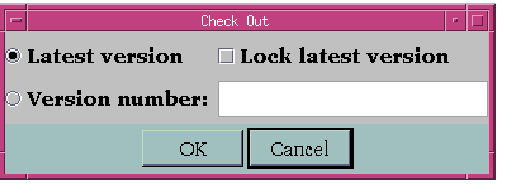
- To check out the version that was most recently checked in, select the Latest version option. To check out a specific version of the file, select the Version number option and type the version number in the field
- To prevent others from checking out the file while you have it checked out, select Lock latest version. To check out a read-only version of the file, clear Lock latest version.
- Click OK.
- The file is checked out from the source control system and is available to you for editing.
Function Alternative for Checking Out Files
Use checkout to check a file out of the source control system. You can check out multiple files at once and specify check-out options. The checkout function has this form:
For file, use the complete path.
Use the option argument to:
- Check out a read-only version of the file -- set the
lock option to off.
- Check out the file even if you already have it checked out -- set the
force option to on.
- Check out a specific version of the file -- use the
revision option, and assign the version number to the value argument.
The options apply to all files checked out. The file can be open or closed when you use checkout.
Example -- Check Out a Specific Version of a File
To check out the 1.1 version of the file clock.m, type
For other examples, see the reference page for checkout.
 | Checking Files into the Source Control System | | Undoing the Check-Out |  |





