| Development Environment |
  |
Using the Launch Pad
The Launch Pad provides easy access to tools, demos, and documentation for all your MathWorks products.
- To open it, select Launch Pad from the View menu in the MATLAB desktop.
- The product categories are listed.
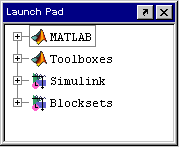
- To expand the listings for a product category or product, click the + to the left of the product. To collapse the listings, click the - to the left of the product. Navigate through the product categories and products to the tool you want to open.
- Double-click a tool to open it. This example shows how to open the Filter Design and Analysis tool in the Signal Processing Toolbox.
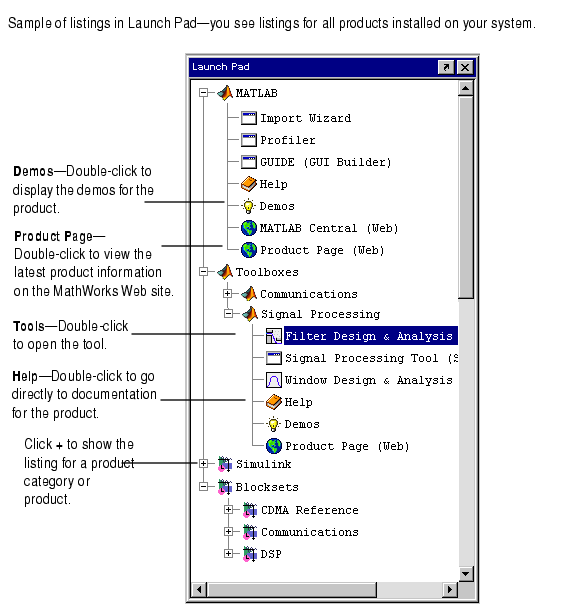
 | Start Button and Launch Pad | | Icons in the Start Button and Launch Pad |  |





