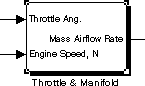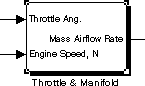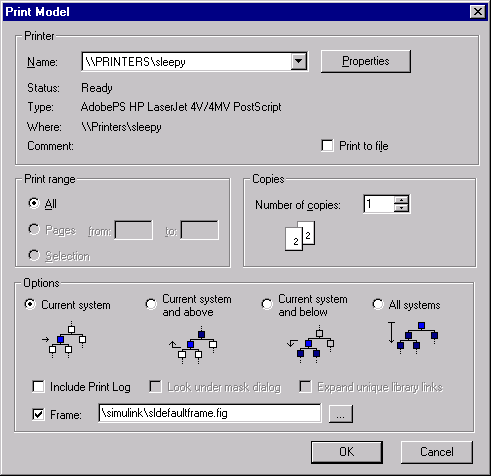Print the Block Diagram with the Print Frame
- 1
- To view the Simulink engine model, type
engine at the MATLAB prompt.
- The engine model appears in a Simulink window.
- 2
- Double-click on the Throttle & Manifold block.
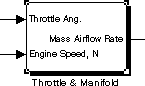
- The Throttle & Manifold subsystem opens in a new window.
- 3
- In the Throttle & Manifold window, select Print from the File menu.
- The Print Model dialog box opens with the default settings as shown here.
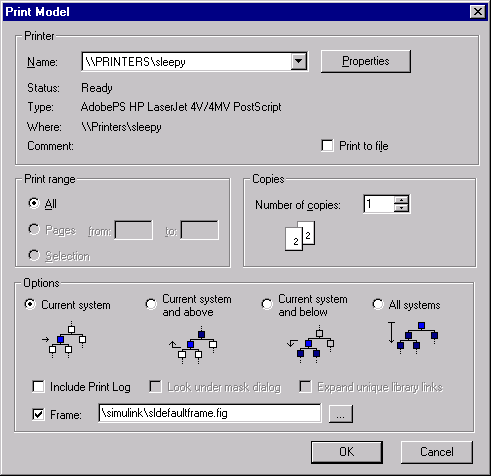
- 4
- In the Print Model dialog box, set the page orientation to landscape. This
example uses the techniques for the Windows platform. Use the methods for
your own platform to change the page orientation for printing.
- Click the Properties button.
The Document Properties dialog box opens.
- Go to the Page Setup tab.
- For Orientation, select Landscape.
- Click OK.
The Document Properties dialog box closes.
- 5
- In the Print Model dialog box, under Options, select Current system and
below.
- This specifies that the Throttle & Manifold block diagram and its
subsystems will print.
- 6
- Check the Frame check box.
- 7
- Specify the print frame to use.
- Click the ... button
- In the Frame File Selection dialog box, find the filename of the print
frame you just created,
engdivl.fig, and select it.
- Click the Open button.
The path and filename appear in the Frame edit box.
- 8
- Click the OK button in the Print Model dialog box.
- The Throttle & Manifold block diagram prints with the print frame; it
should look similar to the figure shown at the start of this example.
- In addition, the Throttle block diagram and the Intake Manifold block
diagram print because you specified printing of the current system and its
subsystems. These block diagrams also print with the
engdivl print frame,
but note that their variable information in the print frame is different.
[ Previous | Help Desk ]